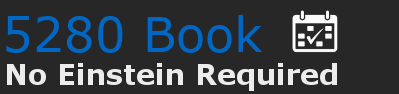Custom Schedule Demonstration
This page provides a demonstration of how you can create a custom schedule. It is not a complete example but just focuses on the calendar portion. As compared to other applications like MindBody, 5280 Book provides a visual view of every day you add to your schedule.
Creating your schedule comprises three elements.
• The slider allows you to adjust start and stop times for any selected time block
• The yearly calendar is interactive for custom schedules. Select the dates you want to have availability and those dates and times will be added to the list under Custom Dates
-
• The dates listed under Custom Dates will show you all dates and times added to the calendar. You can remove any scheduled date by selecting the date
Dates and Times