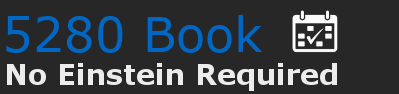Recurring Schedule Demonstration
This page provides a demonstration of how you can create a recurring schedule. It is not a complete example but just focuses on the calendar portion. Most other applications don't offer a recurring schedule feature.
Creating your schedule comprises three elements.
• The weekly recurrence pattern allow you to choose which day of the month to recur or choose how many weeks between each occurrence
• The recurrence days allows to to select one or more days
• The recurrence pattern by month allow you to add availability only for specific months. All months are selected if you choose none.
Dates and Times